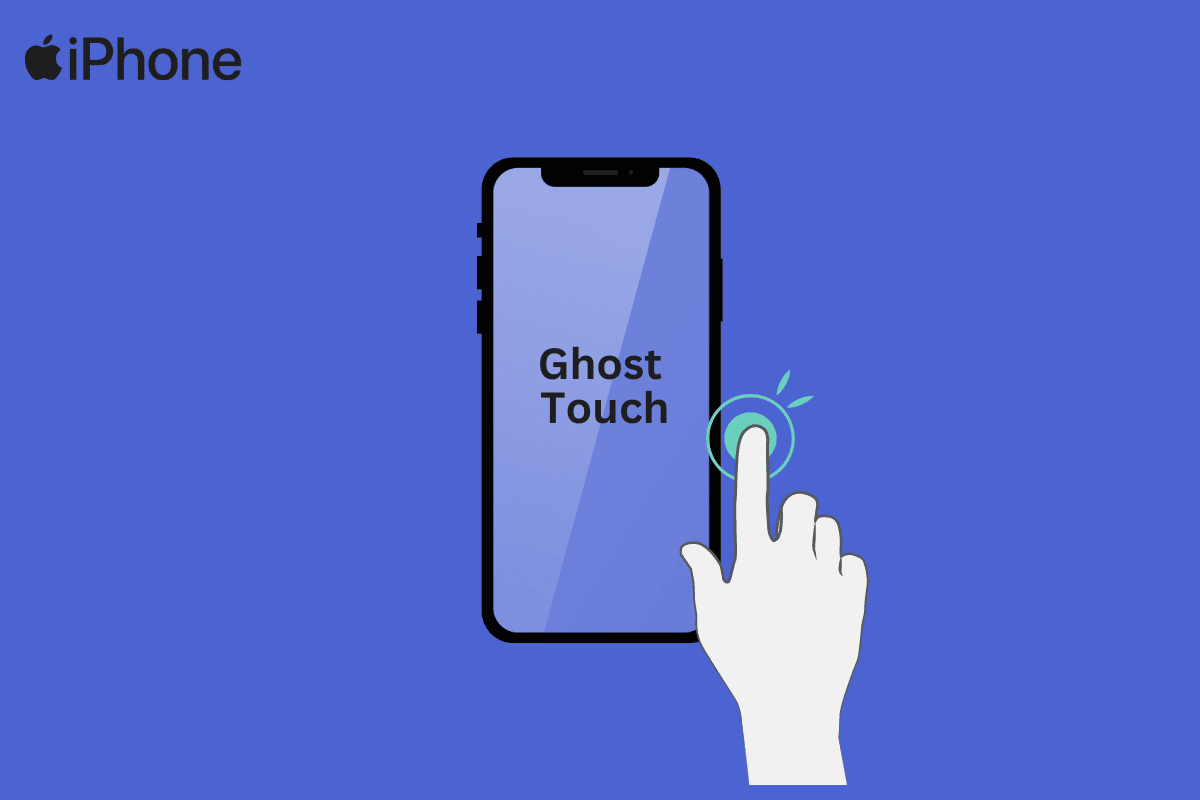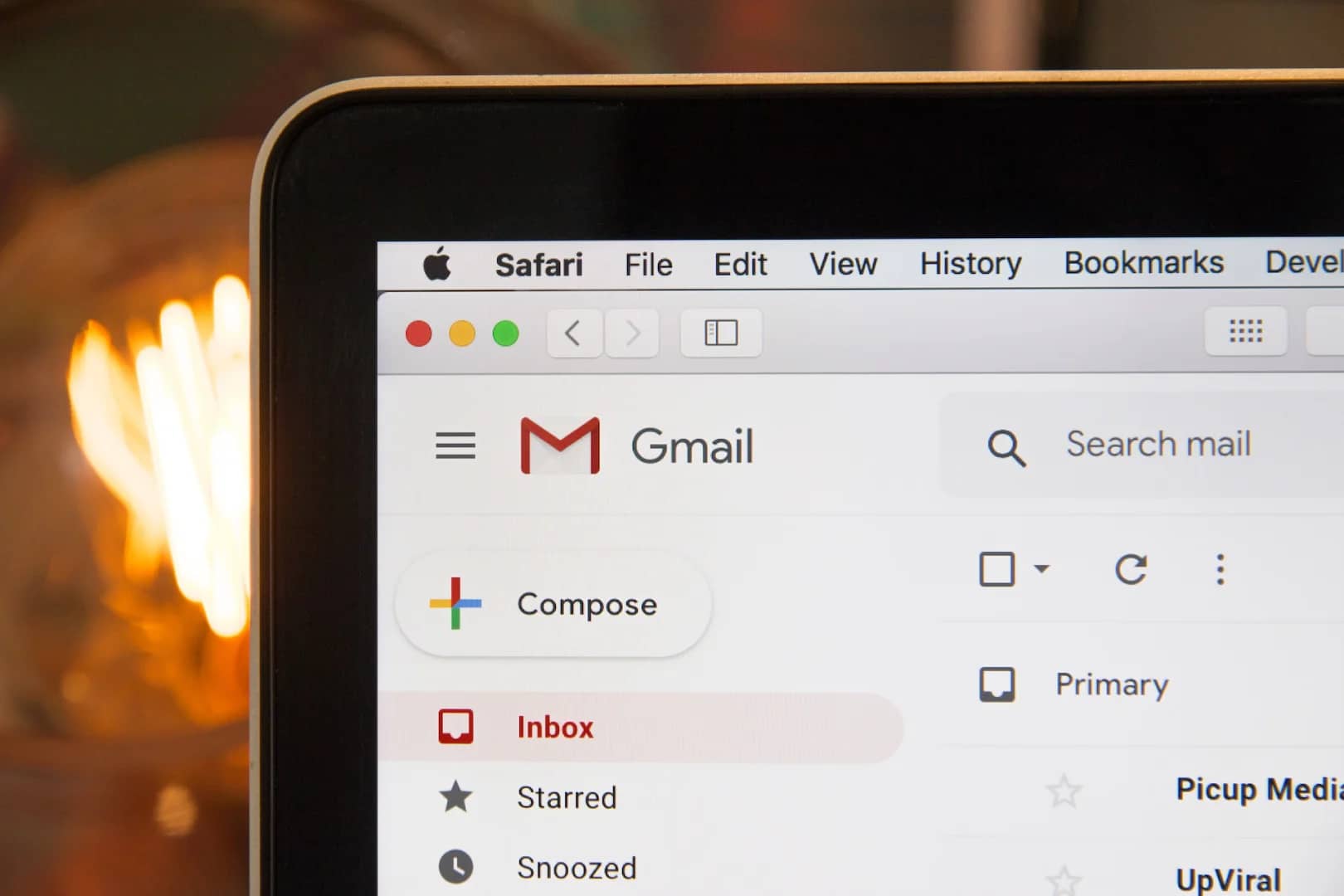Ghost touch is a common issue that can occur on iPhones, where the screen registers unintended touches. This problem can be caused by a damaged touch screen, software bugs, third-party apps, or a dirty/damaged screen protector. To address ghost touch, you can try the following steps:
- Restart your iPhone: This can resolve minor software glitches. Press and hold the power button, then slide the power off the slider. After your iPhone is off, press and hold the power button again until the Apple logo appears.
- Update your iPhone: Keep your device up to date by installing the latest iOS version. Go to Settings > General > Software Update to check for updates and install them if available.
- Remove or replace the screen protector: If you have a screen protector, it may be causing a ghost touch. Clean or replace it to see if the issue improves.
- Disable Assistive Touch: The Assistive Touch feature can sometimes interfere with touch responsiveness. Disable it by going to Settings > Accessibility > Touch > Assistive Touch and toggle the switch off.
- Reset all settings: If the problem persists, try resetting all settings on your iPhone. Go to Settings > General > Reset > Reset All Settings. Note that this won’t erase your data but will reset all settings to default.
- Restore your iPhone: If none of the above steps work, you can restore your iPhone. Make sure to back up your data before proceeding. Connect your iPhone to a computer with iTunes, select the device, go to the Summary tab, and click “Restore iPhone.”
- Contact Apple Support: If ghost touch continues to be an issue, reach out to Apple Support for further assistance. They can provide guidance and potentially repair your iPhone.
Regarding turning off ghost touch, there are pros and cons to consider:
Pros:
- Prevent accidental touches, improving usability.
- Potentially extend battery life by reducing unintended screen activations.
Cons:
- Difficulty using certain features like Assistive Touch, which relies on touch gestures.
- Challenges in controlling the device solely through gestures.
Conclusion
In conclusion, ghost touch can be addressed by following the steps mentioned, but contacting Apple Support is recommended if the problem persists. Consider the pros and cons before deciding to turn off ghost touch, as it can impact certain device features and gesture control.