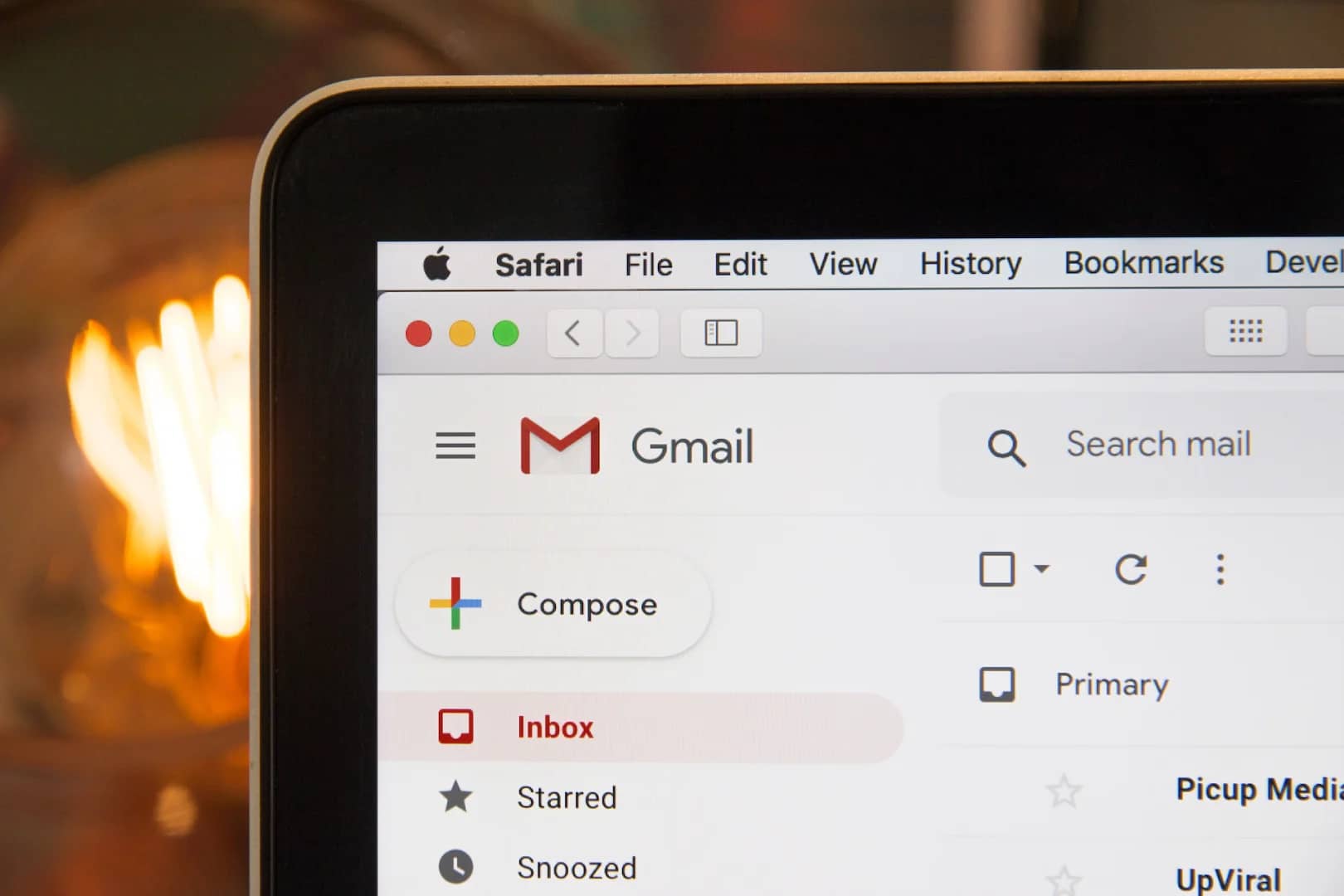Xbox games can be played on iPhone and iPad using two methods: Xbox Cloud Gaming and Xbox Remote Play.
Xbox Cloud Gaming
Xbox Cloud Gaming is a new service that allows you to stream Xbox games to your device over the internet. This means that you don’t need to download or install any games, and you can play them on any device that has a web browser.
To use Xbox Cloud Gaming on iPhone or iPad, you will need:
- An Xbox Game Pass Ultimate subscription
- A compatible device (iPhone or iPad with a web browser)
- A strong internet connection
Once you have these requirements, you can follow these steps to set up Xbox Cloud Gaming:
- Go to xbox.com/play in your web browser.
- Sign in with your Microsoft account.
- Select the game you want to play.
- Click the “Play” button.
Xbox Cloud Gaming is still in beta, so there may be some limitations to the service. For example, not all games are available, and the quality of the stream may vary depending on your internet connection.
Xbox Remote Play
Xbox Remote Play allows you to stream games from your Xbox console to your iPhone or iPad. This means that you can play games that you have already purchased or downloaded.
To use Xbox Remote Play on iPhone or iPad, you will need:
- An Xbox One or Xbox Series X/S console
- The Xbox app on your iPhone or iPad
- A strong internet connection
Once you have these requirements, you can follow these steps to set up Xbox Remote Play:
- Download the Xbox app from the App Store or Google Play.
- Open the Xbox app and sign in with your Microsoft account.
- Select the “Remote Play” tab.
- Select the console you want to connect to.
- Click the “Connect” button.
Xbox Remote Play is a great way to play your Xbox games on the go. However, there are some limitations to the service. For example, you can only play games that are installed on your console, and you may experience some latency or lag depending on your internet connection.
Conclusion
Both Xbox Cloud Gaming and Xbox Remote Play are great ways to play Xbox games on iPhone and iPad. Xbox Cloud Gaming is a good option if you don’t have an Xbox console, or if you want to play games that are not installed on your console. Xbox Remote Play is a good option if you want to play games that you have already purchased or downloaded, or if you want to play games that are not available on Xbox Cloud Gaming.
FAQs
What are the system requirements for Xbox Cloud Gaming?
To use Xbox Cloud Gaming, you will need a device with a web browser and a strong internet connection. Microsoft recommends a minimum download speed of 10mbps.
What are the limitations of Xbox Cloud Gaming?
Xbox Cloud Gaming is still in beta, so there may be some limitations to the service. For example, not all games are available, and the quality of the stream may vary depending on your internet connection.
What are the system requirements for Xbox Remote Play?
To use Xbox Remote Play, you will need an Xbox One or Xbox Series X/S console, the Xbox app on your iPhone or iPad, and a strong internet connection. Microsoft recommends a minimum download speed of 5mbps.
What are the limitations of Xbox Remote Play?
Xbox Remote Play is limited by the capabilities of your Xbox console and your internet connection. For example, you can only play games that are installed on your console, and you may experience some latency or lag depending on your internet connection.
What are some pro tips for using Xbox Cloud Gaming and Xbox Remote Play?
Here are some pro tips for using Xbox Cloud Gaming and Xbox Remote Play:
- Use a wired internet connection for the best possible experience.
- Close any other applications that are running on your device.
- Make sure your device is up to date with the latest software.
- Use a controller for the best gaming experience.