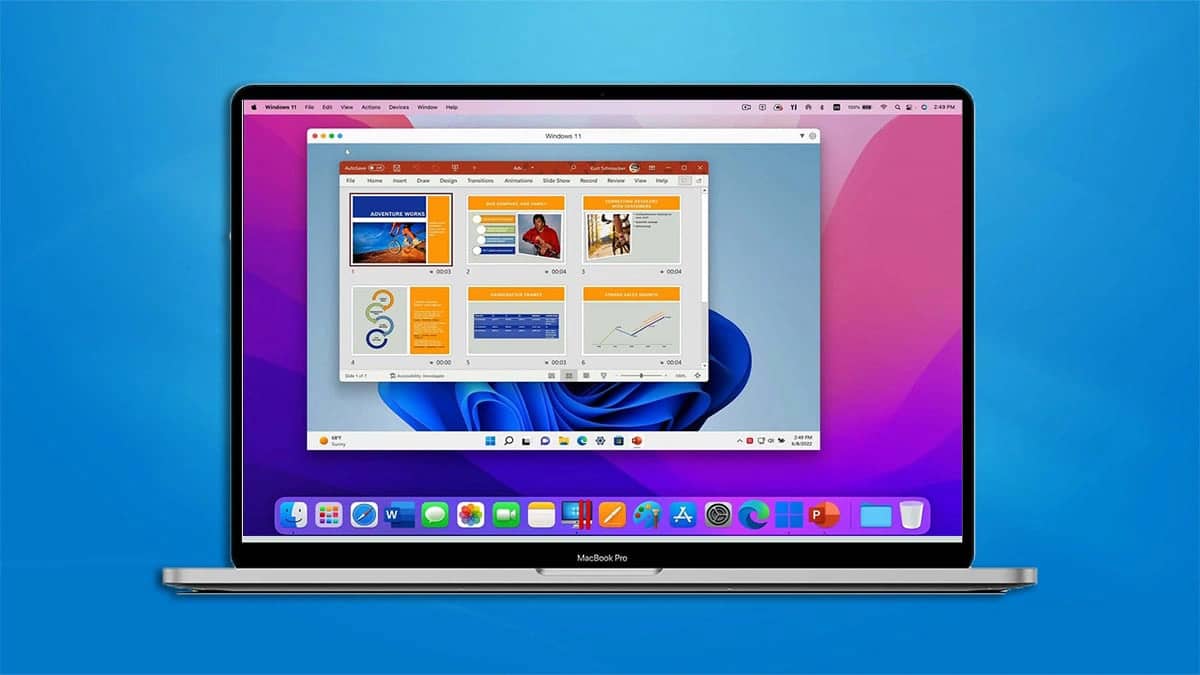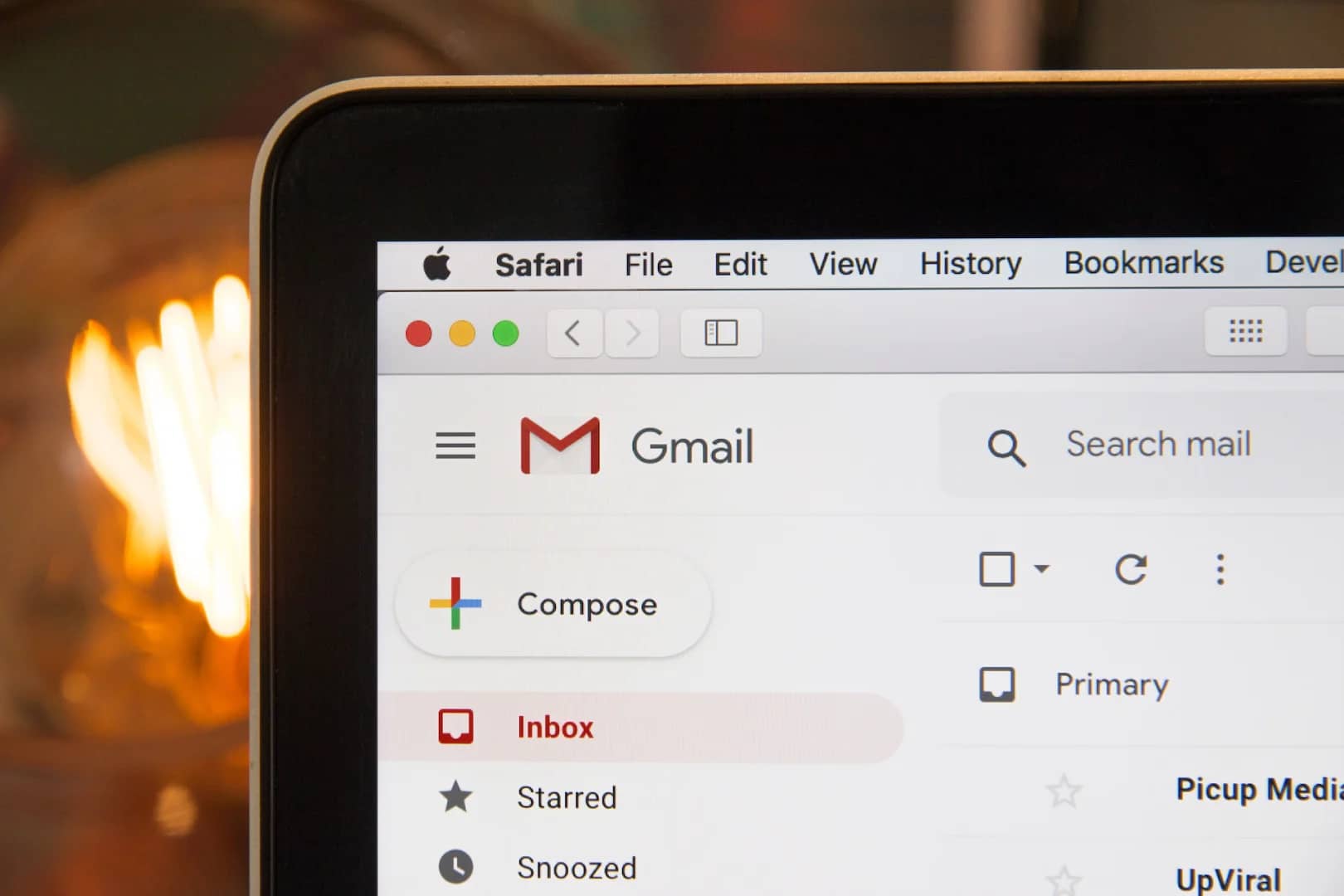If you’re a Mac user who needs to run Windows programs, there are several reliable Windows emulators available. Here are some of the best options:
- Boot Camp: Boot Camp is a built-in utility on Macs that allows you to install Windows natively on a separate partition. It provides the best performance since it runs Windows directly on the hardware. However, using Boot Camp requires rebooting your Mac to switch between macOS and Windows.
- Parallels Desktop: Parallels Desktop is a popular paid virtualization software that enables you to run Windows alongside macOS without rebooting. It offers excellent performance and integration features, such as seamless window switching and drag-and-drop functionality between operating systems.
- VMware Fusion: VMware Fusion is another paid virtualization software that provides similar features to Parallels Desktop. It offers a smooth Windows experience on your Mac and supports a wide range of Windows applications.
- VirtualBox: VirtualBox is a free and open-source virtualization platform. While it may not offer the same performance as the paid options, it is still a reliable choice. VirtualBox allows you to run various operating systems, including Windows, within a virtual machine on your Mac.
- Crossover for Mac: Crossover for Mac is commercial software based on Wine, which is an open-source compatibility layer. It allows you to run certain Windows applications on your Mac without needing a full Windows installation. Crossover focuses on compatibility with popular Windows programs.
What is the difference between virtualization and emulation?
Virtualization and emulation are indeed two different approaches to running a different operating system on your Mac.
Virtualization: This method creates a virtual machine (VM) that runs on top of your Mac’s operating system. The VM is isolated from your Mac’s OS and can run different operating systems without impacting your Mac. Virtualization software, like VMware Fusion and Parallels Desktop, allows you to install and run Windows (or other operating systems) within a virtual environment on your Mac. Virtualization generally offers better performance since the VM directly accesses the hardware resources of your Mac.
Emulation: With emulation, a software layer is used to translate instructions from one operating system to instructions that can be understood by another operating system. This enables you to run Windows programs on your Mac without the need for a full Windows installation. Emulators, such as Wine and CrossOver for Mac, provide a compatibility layer that allows certain Windows applications to run on macOS. Emulation is often used for running older or less demanding programs and may have lower performance compared to virtualization.
In summary, virtualization creates a virtual machine to run different operating systems alongside your Mac’s OS, while emulation provides a software layer to allow specific applications to run on macOS without a full OS installation. Virtualization typically offers better performance, while emulation may be more compatible with older or less resource-intensive programs.
Which Windows emulator should I use?
Choosing the right emulator depends on your specific requirements, such as performance, compatibility, and budget. If you need maximum performance and don’t mind rebooting your Mac, Boot Camp is a good option. For seamless integration and running Windows alongside macOS, Parallels Desktop and VMware Fusion are excellent choices. VirtualBox is suitable for those on a budget or requiring a lightweight emulator, while Crossover for Mac is ideal for running specific Windows applications without the need for a full Windows installation.
Remember to check the system requirements and compatibility of each emulator with the Windows programs you intend to use to ensure a smooth experience.