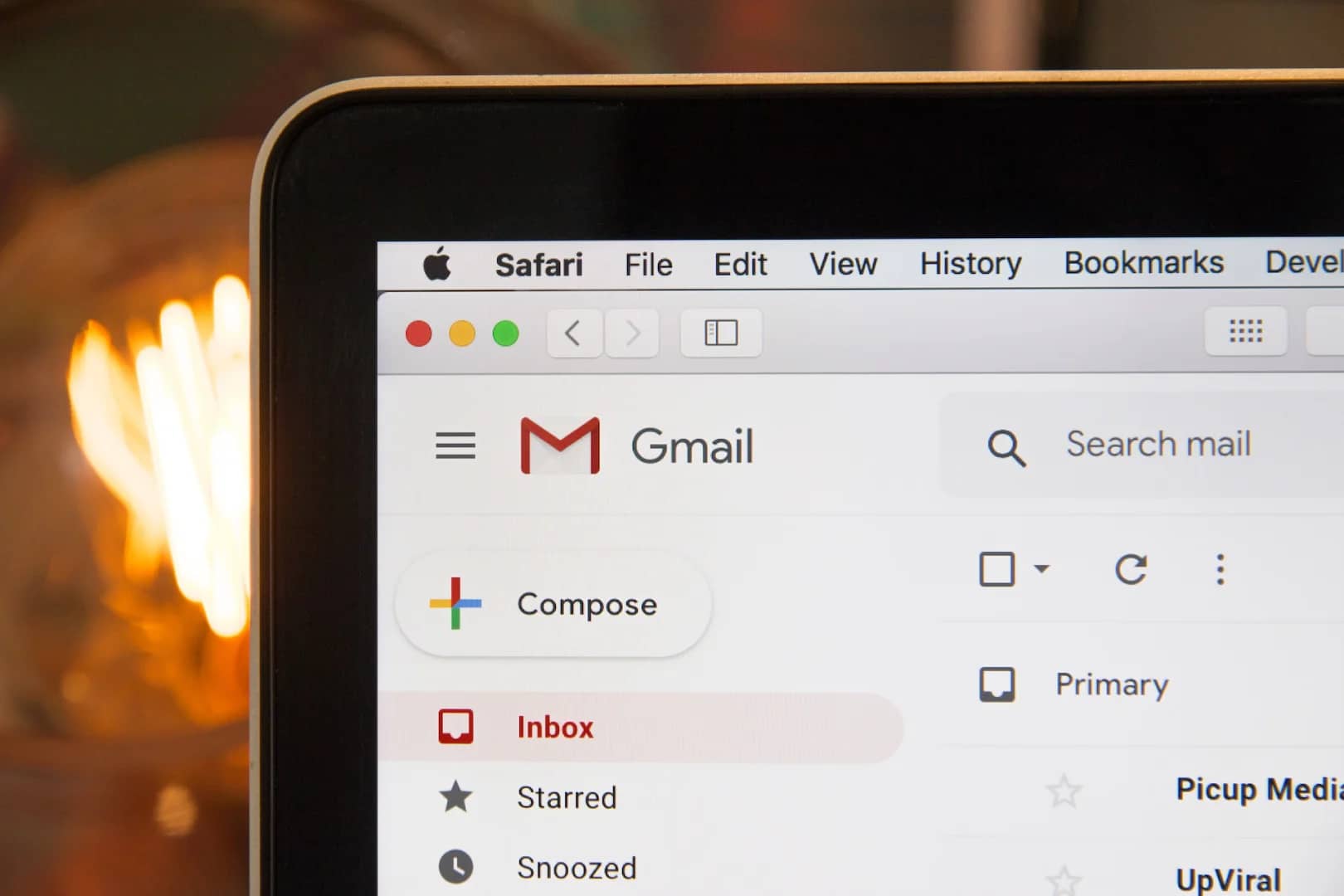In a recent incident, a bug emerged that led to Instagram’s iOS app crashing as soon as users attempted to open it. This issue caused frustration among users who preferred the app’s interface over accessing the platform through a web browser. However, there are various methods available to resolve the problem of the Instagram app crashing on an iPhone. In this article, we will explore 10 potential solutions to help you overcome this issue. So, let’s begin.
- Update Instagram: Make sure you have the latest version of Instagram installed. Regular updates often include bug fixes and performance improvements that can resolve crashing problems. Go to the App Store and check for any available updates for Instagram.

- Restart your iPhone: A simple restart can fix various app-related issues, including Instagram crashes. Hold down the power button, slide to power off, and then turn your iPhone back on.

- Force quit Instagram: If restarting doesn’t help, force quit the Instagram app. Double-click the Home button, swipe up on the Instagram app’s preview to close it, and then relaunch the app.
- Clear Instagram’s cache: Corrupted cache files can lead to app crashes. To clear Instagram’s cache, go to Settings > General > iPhone Storage > Instagram. Tap on “Offload App” to remove the cache without deleting the app. You can reinstall it later.
- Reinstall Instagram: If clearing the cache doesn’t work, try uninstalling and reinstalling the app. This process eliminates any corrupted data. Long-press the Instagram app icon, tap on “Delete App,” and then reinstall it from the App Store.

- Check your internet connection: Instagram requires a stable internet connection. If your connection is weak or unstable, it may cause the app to crash. Verify that your internet connection is working properly before using Instagram.
- Update iOS: Outdated iOS versions can sometimes cause compatibility issues with apps. Go to Settings > General > Software Update to check for and install any available updates for your iPhone’s operating system.

- Disable Background App Refresh: Background App Refresh allows apps to refresh their content in the background, potentially impacting performance. Disable this feature for Instagram by going to Settings > General > Background App Refresh and toggle off Instagram.
- Report the problem to Instagram: If you’ve tried all the above steps and the app still crashes, you can report the issue to Instagram. Open the Instagram app, go to the Settings page, tap on “Help,” and then choose “Report a Problem.”
- Wait for an Instagram update: If the issue persists, it could be a known problem on Instagram’s end. Keep an eye out for future app updates, as they may include fixes for the crashing issue.
By following these steps, you should be able to troubleshoot and resolve Instagram crashing on your iPhone.
Instagram crashing on an iPhone can occur due to various reasons. Some common causes include:
- Outdated app: Using an outdated version of Instagram can lead to compatibility issues and crashes. Make sure to update the app regularly from the App Store to access bug fixes and improvements.
- Insufficient storage: If your iPhone has limited storage space, it can affect the performance of apps like Instagram. Check your available storage in Settings > General > iPhone Storage and free up space if needed.
- Poor Internet connection: Instagram requires a stable Internet connection to function properly. If your connection is weak or unstable, it may cause the app to crash. Check your internet connection or try connecting to a different network.
- Corrupted data: Corrupted data within the Instagram app can lead to crashes. Start by force quitting the app, then restart your iPhone. If the issue persists, you may need to delete and reinstall Instagram to clear any corrupt data.
- Software bug: Instagram may have a software bug that causes crashes. Keeping your iPhone’s operating system up to date with the latest iOS version can help resolve compatibility issues. Check for updates in Settings > General > Software Update.
If the problem persists after trying the above steps, you can report the issue to Instagram’s support team for further assistance. It’s also worth monitoring for future app updates, as they often address known issues and improve stability.