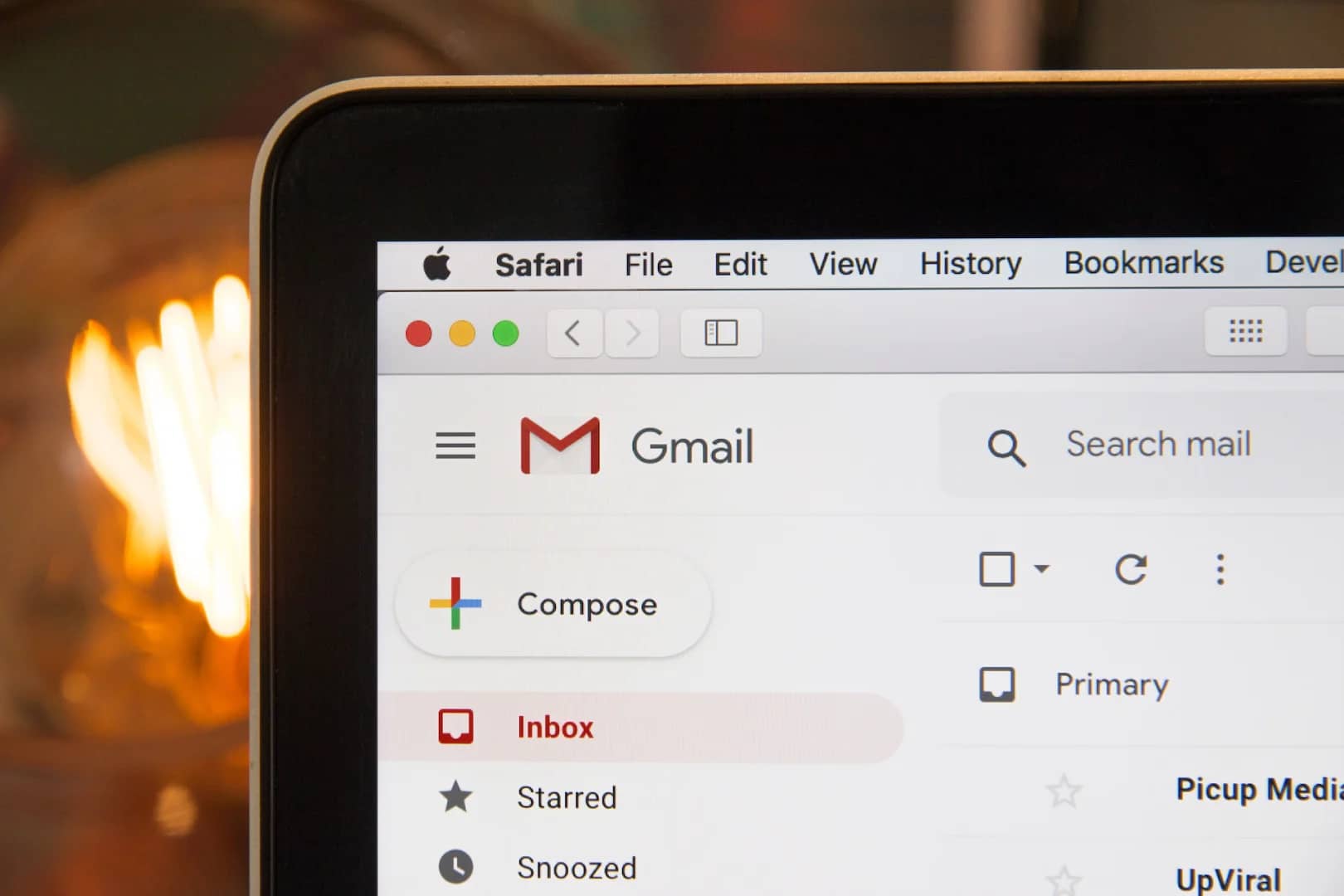Here are 10 steps you can take:
- Restart your iPhone or iPad: Press and hold the power button until the slider appears, then slide it to power off. Turn on your device again by pressing and holding the power button.
- Update the YouTube app: Open the App Store, tap on your profile icon, and check if there’s an update available for the YouTube app. Update it if necessary.
- Update your iOS: Open the Settings app, go to “General,” then “Software Update.” If an update is available, follow the prompts to install it.
- Force quit the YouTube app: Double-click the Home button to bring up the App Switcher, then swipe up on the YouTube app to close it. Launch the app again to see if the error persists.
- Clear the YouTube app’s cache: Open the Settings app, go to “General,” then “iPhone Storage.” Find the YouTube app and tap on it. Choose “Offload App” to clear the cache without deleting the app.
- Reset the YouTube app’s settings: Open the Settings app, go to “General,” then “Reset.” Tap on “Reset Network Settings” to reset your network settings, including Wi-Fi passwords and cellular settings.
- Sign out of your YouTube account: In the YouTube app, tap on your profile icon and choose “Sign out.” Confirm the sign-out action.
- Sign back into your YouTube account: After signing out, tap on the profile icon again and select “Sign in.” Enter your credentials to log back into your YouTube account.
- Contact YouTube support: If none of the above steps resolve the issue, you can reach out to YouTube support for further assistance. Visit the YouTube website, click on the “Help” link, and then select “Contact us” to get in touch with support.
- Use a different browser: If you’re encountering the error within the YouTube app, try accessing YouTube through a different browser like Safari or Chrome to see if the issue persists.
If the problem continues after trying these steps, it’s possible that there may be an issue with YouTube’s servers. In such cases, you may need to wait until YouTube resolves the problem.
The “Something went wrong, Tap to retry” error on YouTube for iPhone or iPad can be caused by various factors. Here are some of the most common causes:
1. Software bug: YouTube is a complex app, and occasionally, bugs can occur. If you encounter this error, it’s possible that YouTube is experiencing a software issue. You can try closing and reopening the app or updating it to the latest version to resolve the bug.
2. Network problem: A weak or unstable internet connection can lead to an error message. Ensure that you have a stable internet connection and try restarting your router or moving closer to it to improve the signal strength. If the issue persists, contacting your internet service provider for assistance might be necessary.
3. Account-related issue: If you’re signed in to YouTube with a different account or there’s a problem with your account settings, it could result in an error message. Sign out of your YouTube account and sign back in to ensure the account is properly authenticated. If the problem persists, reaching out to YouTube support for further assistance is recommended.
4. YouTube app problem: Outdated or corrupted app data can cause errors. Make sure you have the latest version of the YouTube app installed from the App Store. If the issue persists, you can try uninstalling the app and reinstalling it to resolve any corrupted files.
Remember that these are general troubleshooting steps, and the specific solution may vary depending on the situation. If none of these steps resolve the issue, contacting YouTube support directly would be the best course of action for further assistance.
Conclusion:
The “Something went wrong, Tap to retry” error on YouTube for iPhone or iPad can occur due to various factors, including software bugs, network issues, or problems with your YouTube account. To address this error, you can try restarting your device, updating the YouTube app and your device’s software, force quitting the YouTube app, clearing the app’s cache, resetting the app’s settings, signing out and back into your YouTube account, or using a different browser. If the issue persists, contacting YouTube support for further assistance is recommended. Keep in mind that these troubleshooting steps may help resolve the problem, but if you continue to experience difficulties, reaching out to YouTube support will provide the best course of action for resolving the issue.