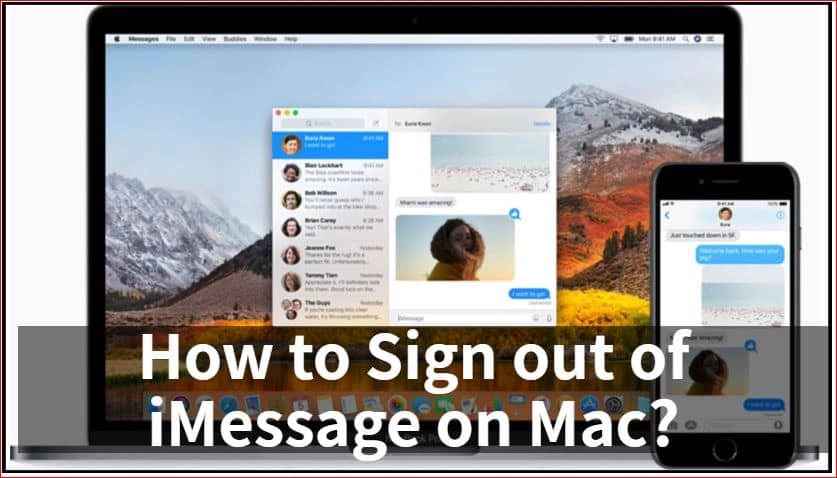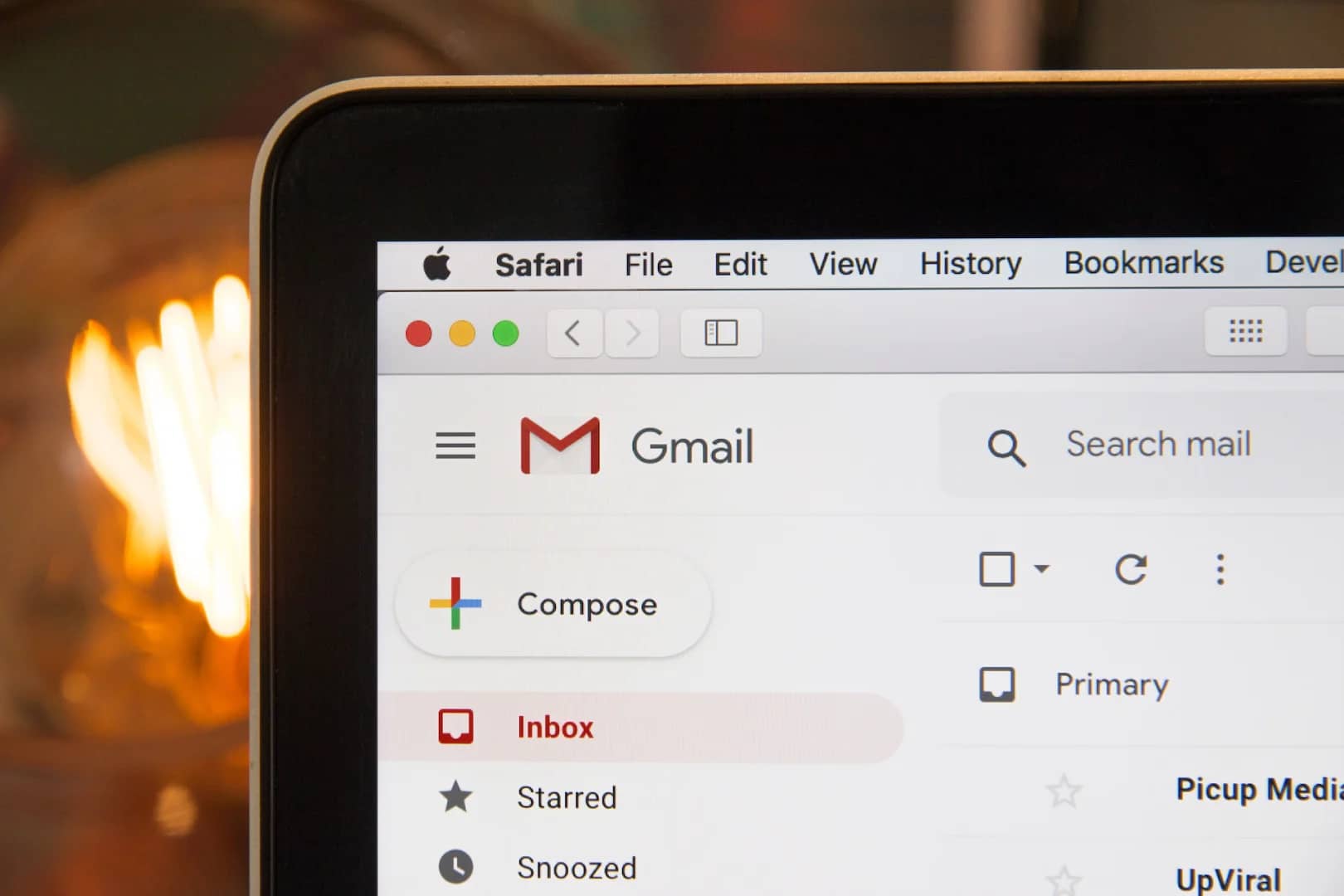Signing out of iMessage on your Mac is a simple process that can be done in just a few steps. Here’s how you can sign out of iMessage on your Mac:
- Open the Messages app on your Mac.
- Click on the “Messages” menu in the menu bar at the top of the screen.
- Select “Preferences” from the drop-down menu.
- In the Preferences window that appears, click on the “Accounts” tab.
- Select the iMessage account that you want to sign out of.
- Click on the “Sign Out” button.
Once you click on “Sign Out,” you will be logged out of iMessage on your Mac. Your account will no longer be active on the Messages app.
Pros of Signing Out of iMessage on Mac:
- Privacy: Signing out of iMessage ensures that your messages and conversations are not accessible by others using your Mac.
- Performance: By signing out, you can free up system resources and potentially improve the performance of your Mac.
Cons of Signing Out of iMessage on Mac:
- Inability to send or receive messages: Once you sign out of iMessage, you won’t be able to send or receive messages on your Mac.
- Loss of message history: Signing out means you won’t have access to your message history on the Messages app until you sign back in.
Conclusion:
Signing out of iMessage on your Mac can help protect your privacy and optimize your Mac’s performance. However, keep in mind that you won’t be able to use iMessage on your Mac or access your message history while signed out. If you need to use iMessage again, simply sign back in using your Apple ID.