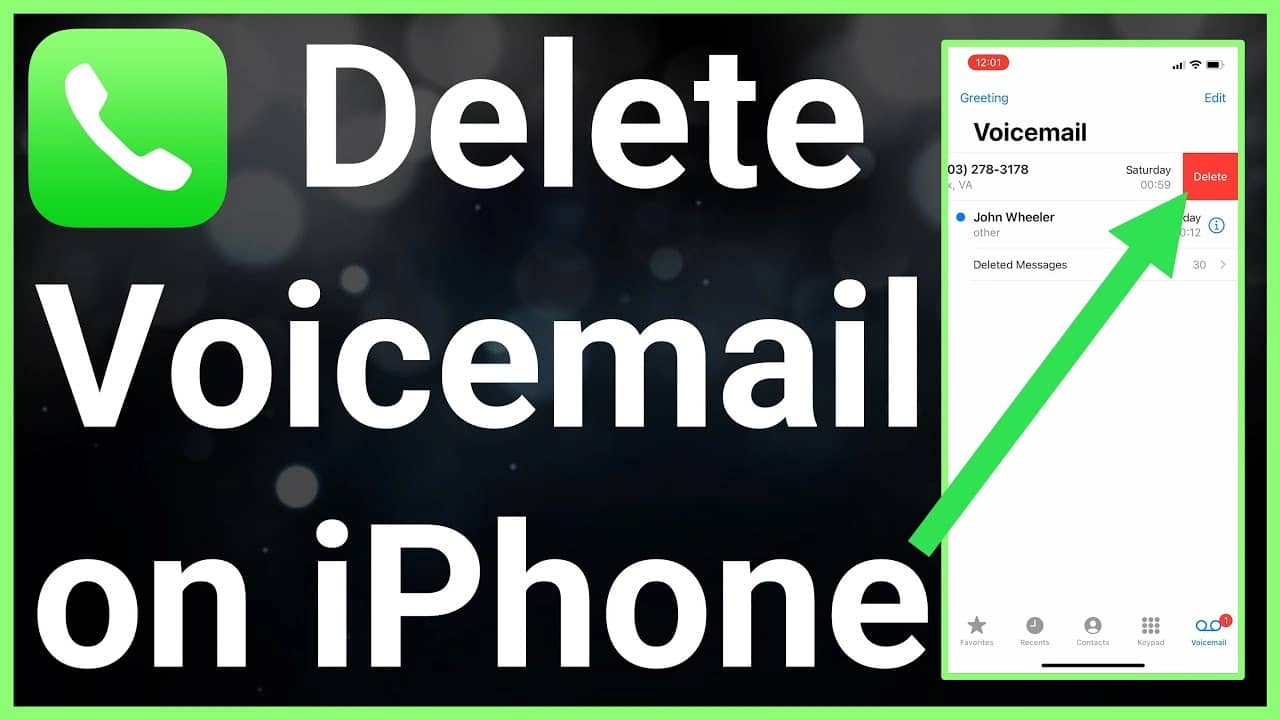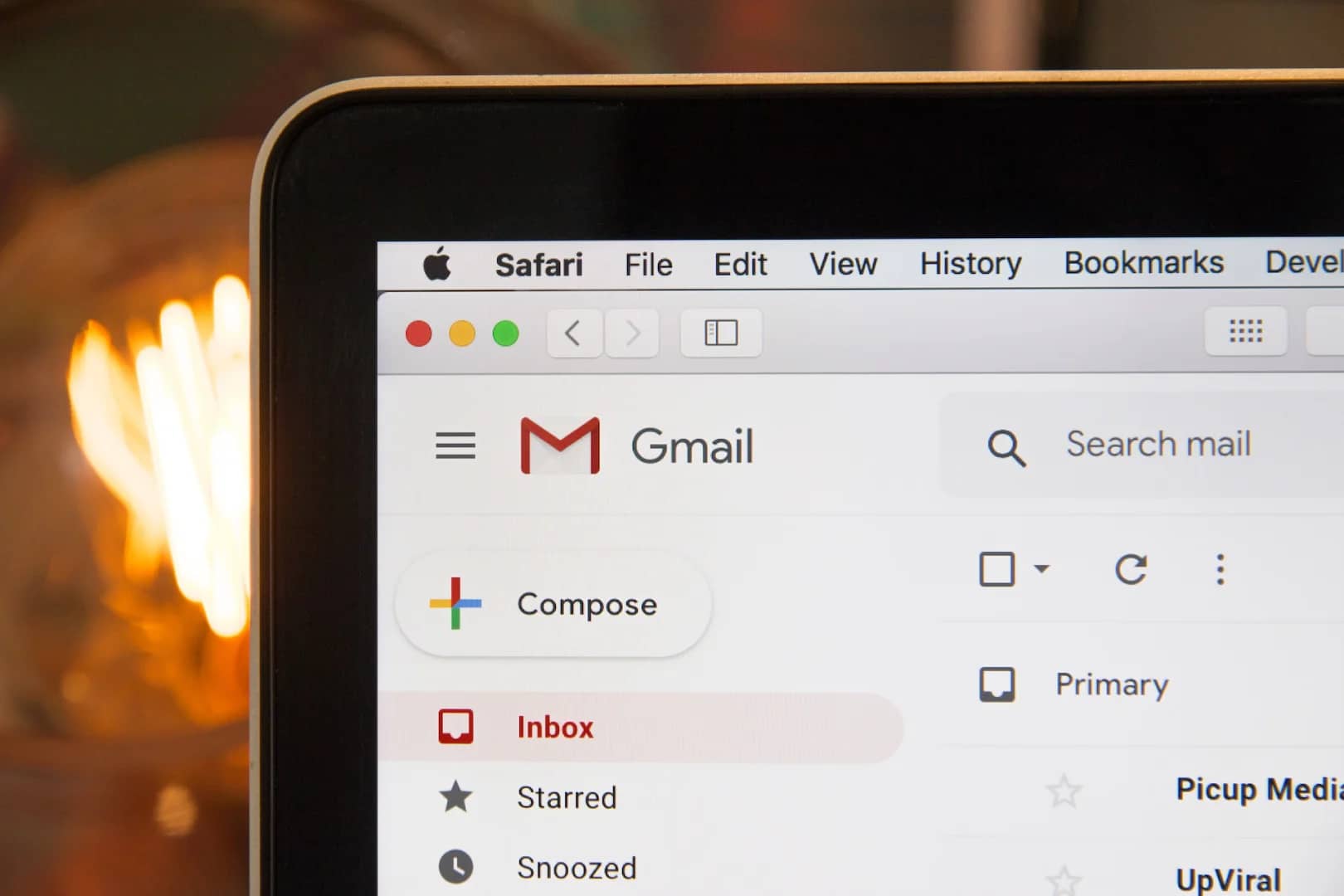Your iPhone voicemail inbox can quickly fill up, especially if you receive a lot of voicemails. If you need to delete some voicemails to free up space, there are a few different ways to do it.
Here are three ways to delete voicemails on iPhone:
- Delete individual voicemails:
- Open the Phone app.
- Tap Voicemail in the bottom-right corner.
- Tap the voicemail you want to delete.
- Swipe left on the voicemail and tap Delete.
- Delete multiple voicemails:
- Open the Phone app.
- Tap Voicemail in the bottom-right corner.
- Tap Edit in the top-right corner.
- Tap the circles next to the voicemails you want to delete.
- Tap Delete in the bottom-right corner.
- Delete all voicemails:
- Open the Phone app.
- Tap Voicemail in the bottom-right corner.
- Tap Edit in the top-right corner.
- Tap Select All in the top-left corner.
- Tap Delete in the bottom-right corner.
How to permanently delete voicemails on iPhone:
When you delete a voicemail from your iPhone, it is moved to the Deleted Messages folder. You can still recover deleted voicemails from this folder for a limited time. However, if you want to permanently delete a voicemail, you need to clear the Deleted Messages folder.
To clear the Deleted Messages folder, follow these steps:
- Open the Phone app.
- Tap Voicemail in the bottom-right corner.
- Tap Deleted Messages at the bottom of the list.
- Tap Clear All in the top-right corner.
- Tap Clear All again to confirm.
How to delete all the voicemails on your iPhone at once:
You can also delete all the voicemails on your iPhone at once. To do this, follow these steps:
- Open the Phone app.
- Tap Voicemail in the bottom-right corner.
- Tap Edit in the top-right corner.
- Tap Select All in the top-left corner.
- Tap Delete in the bottom-right corner.
- Tap Delete again to confirm.
How to recover deleted voicemails on iPhone:
If you delete a voicemail by mistake, you can still recover it from the Deleted Messages folder for a limited time. However, if you clear the Deleted Messages folder, the voicemail will be permanently deleted.
To recover a deleted voicemail, follow these steps:
- Open the Phone app.
- Tap Voicemail in the bottom-right corner.
- Tap Deleted Messages at the bottom of the list.
- Tap the voicemail you want to recover.
- Tap Restore in the bottom-right corner.
Pros and cons of deleting voicemails on iPhone:
Pros:
- Deleting voicemails can free up space on your iPhone.
- It can help to keep your voicemail inbox organized.
- It can prevent you from accidentally listening to old voicemails.
Cons:
- If you delete a voicemail by mistake, you may not be able to recover it.
- If you delete a voicemail that contains important information, you may lose that information.
Conclusion:
Deleting voicemails on iPhone is a quick and easy way to free up space and keep your voicemail inbox organized. However, it is important to be aware of the risks of deleting voicemails, such as accidentally deleting important information.
FAQs:
Q: How long do deleted voicemails stay on my iPhone?
A: Deleted voicemails stay in the Deleted Messages folder for 30 days. After 30 days, they are permanently deleted.
Q: How do I recover a deleted voicemail that is older than 30 days?
A: You cannot recover a deleted voicemail that is older than 30 days.
Q: Can I delete voicemails from my iPhone remotely?
A: Yes, you can delete voicemails from your iPhone remotely using the iCloud website or the iCloud app.