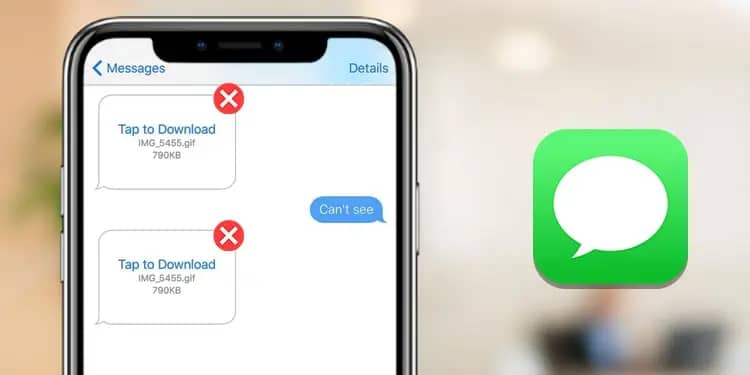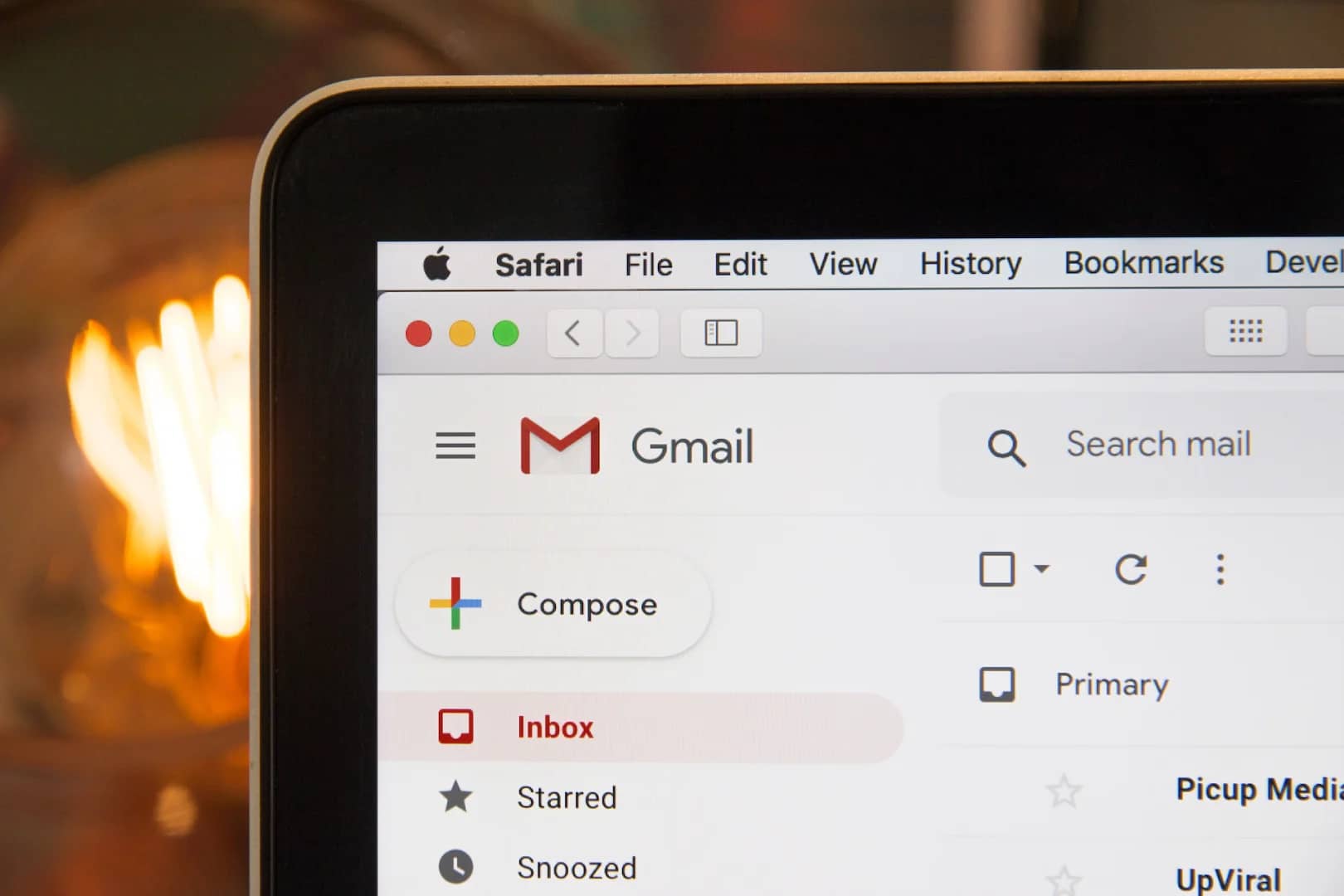The “Tap to Download” feature in iMessage allows you to download photos and videos that are sent to you without having to store them on your device. However, sometimes this feature can stop working. Here are five ways to fix “Tap to Download” not working in iMessage on iOS 16:
- Check your internet connection. The most common reason for “Tap to Download” not working is a poor internet connection. Make sure you are connected to a Wi-Fi network or have a strong cellular signal.
- Check your storage space. If you are running low on storage space, iMessage may not be able to download photos and videos. Free up some space by deleting apps, photos, or videos that you don’t need.
- Sign out and sign back into iMessage. Sometimes signing out and signing back into iMessage can fix problems with the app. To do this, open the Settings app, tap on Messages, then tap on Send & Receive. Tap on your Apple ID, then tap on Sign Out. Follow the instructions to sign back in.
- Restart your iPhone. A simple restart can sometimes fix problems with your iPhone. To do this, press and hold the power button until you see the power off slider. Slide the power off slider to turn off your iPhone. Then, press and hold the power button again until you see the Apple logo.
- Update your iPhone. Apple often releases software updates that fix bugs and improve performance. If you are not running the latest version of iOS, updating your iPhone may fix the problem with “Tap to Download.” To update your iPhone, open the Settings app, tap on General, then tap on Software Update. If an update is available, tap on Download and Install.
Why Does “Tap to Download” Stop Working?
There are a few reasons why “Tap to Download” might stop working. One reason is a poor internet connection. If you are not connected to a Wi-Fi network or have a weak cellular signal, iMessage may not be able to download photos and videos.
Another reason why “Tap to Download” might stop working is a lack of storage space. If you are running low on storage space, iMessage may not be able to download photos and videos. Free up some space by deleting apps, photos, or videos that you don’t need.
In some cases, “Tap to Download” might stop working due to a bug in the iMessage app. If this is the case, updating your iPhone to the latest version of iOS might fix the problem.
How Can I Prevent “Tap to Download” from Stopping Working?
There are a few things you can do to prevent “Tap to Download” from stopping working. First, make sure you are connected to a strong internet connection. Second, make sure you have enough storage space on your iPhone. Third, keep your iPhone’s software up to date.
Conclusion
If you are having problems with “Tap to Download” not working in iMessage, try one of the solutions above. If none of the solutions work, you can contact Apple Support for help.
FAQ
Q: I have tried all of the solutions above, but “Tap to Download” is still not working. What should I do?
A: If you have tried all of the solutions above and “Tap to Download” is still not working, you can contact Apple Support for help.
Q: What if I don’t want to download photos and videos automatically?
A: You can turn off automatic downloads for photos and videos in the iMessage settings. To do this, open the Settings app, tap on Messages, then tap on Photos. Under “Download photos”, choose “When Receiving a Message”. You can choose to download photos and videos automatically, only when you are connected to Wi-Fi, or never.