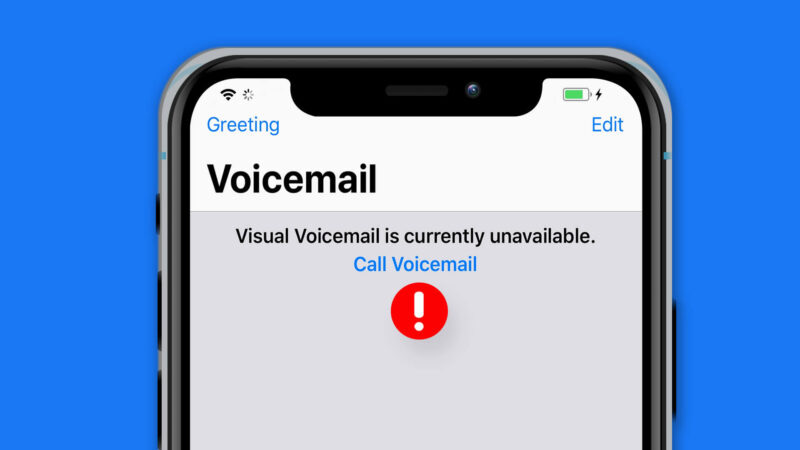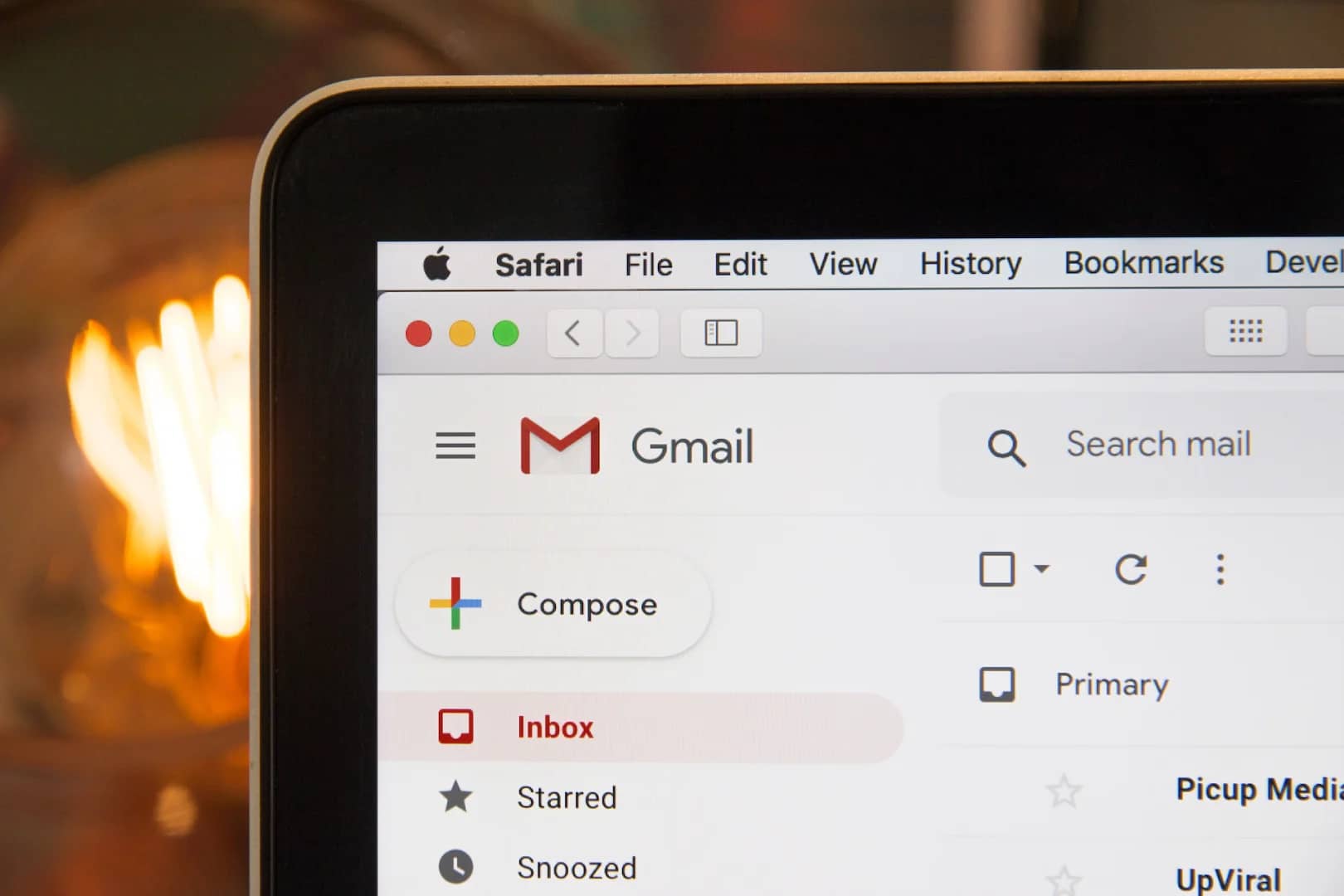Visual voicemail is a convenient feature that allows you to see a list of your voicemail messages and listen to them without having to call your voicemail inbox. However, sometimes you may get an error message that says “Visual Voicemail is Currently Unavailable.” This can be frustrating, but there are a few things you can do to try to fix the issue.
Why does this error happen?
There are a few reasons why you might get the “Visual Voicemail is Currently Unavailable” error on your iPhone. Here are some of the most common causes:
- Your iPhone is not connected to the cellular network. Visual voicemail requires a cellular data connection, so if you’re not connected to the cellular network, you won’t be able to use visual voicemail.
- Your iPhone is not up to date. Apple often releases software updates that fix bugs and improve performance. If your iPhone is not up to date, you may be more likely to experience this error.
- There is a problem with your carrier’s voicemail service. If there is a problem with your carrier’s voicemail service, you may not be able to use visual voicemail.
How to fix the error
If you’re getting the “Visual Voicemail is Currently Unavailable” error on your iPhone, here are a few things you can try to fix it:
- Check your cellular data connection. Make sure that your iPhone is connected to the cellular network. You can check your cellular data connection by going to Settings > Cellular and making sure that the Cellular Data toggle is turned on.
- Restart your iPhone. Sometimes a simple restart can fix minor software issues. To restart your iPhone, hold down the Power button and the Volume Down button at the same time until you see the Apple logo.
- Reset your network settings. This will reset all of your network settings, including your Wi-Fi, Bluetooth, and cellular data settings. To reset your network settings, go to Settings > General > Reset > Reset Network Settings and enter your passcode when prompted.
- Update your iPhone to the latest version of iOS. Apple often releases software updates that fix bugs and improve performance. To update your iPhone, go to Settings > General > Software Update and tap Download and Install if an update is available.
- Contact your carrier. If you’ve tried all of the above steps and you’re still getting the error message, then you may need to contact your carrier for help. They may be able to troubleshoot the issue and help you get visual voicemail working again.
How to prevent this from happening
To prevent the “Visual Voicemail is Currently Unavailable” error from happening in the future, you can try the following:
- Keep your iPhone up to date. Apple often releases software updates that fix bugs and improve performance. Keeping your iPhone up to date will help to minimize the chances of experiencing this error.
- Check your cellular data connection regularly. If you’re not sure if your iPhone is connected to the cellular network, you can check your cellular data connection by going to Settings > Cellular.
- Restart your iPhone regularly. Restarting your iPhone can fix minor software issues that may be causing the error.
Conclusion
The “Visual Voicemail is Currently Unavailable” error can be frustrating, but there are a few things you can do to try to fix it. By following the steps in this article, you should be able to get visual voicemail working again.
FAQs
- Q: What if I’m still getting the error message after trying all of the above steps?
- A: If you’re still getting the error message after trying all of the above steps, then you may need to contact your carrier for help. They may be able to troubleshoot the issue and help you get visual voicemail working again.
- Q: What if I don’t have cellular data?
- A: If you don’t have cellular data, then you won’t be able to use visual voicemail. However, you can still access your voicemail by calling your voicemail inbox.
- Q: How do I know if my carrier supports visual voicemail?
- A: You can check with your carrier to see if they support visual voicemail. You can also check your carrier’s website or customer support for more information.